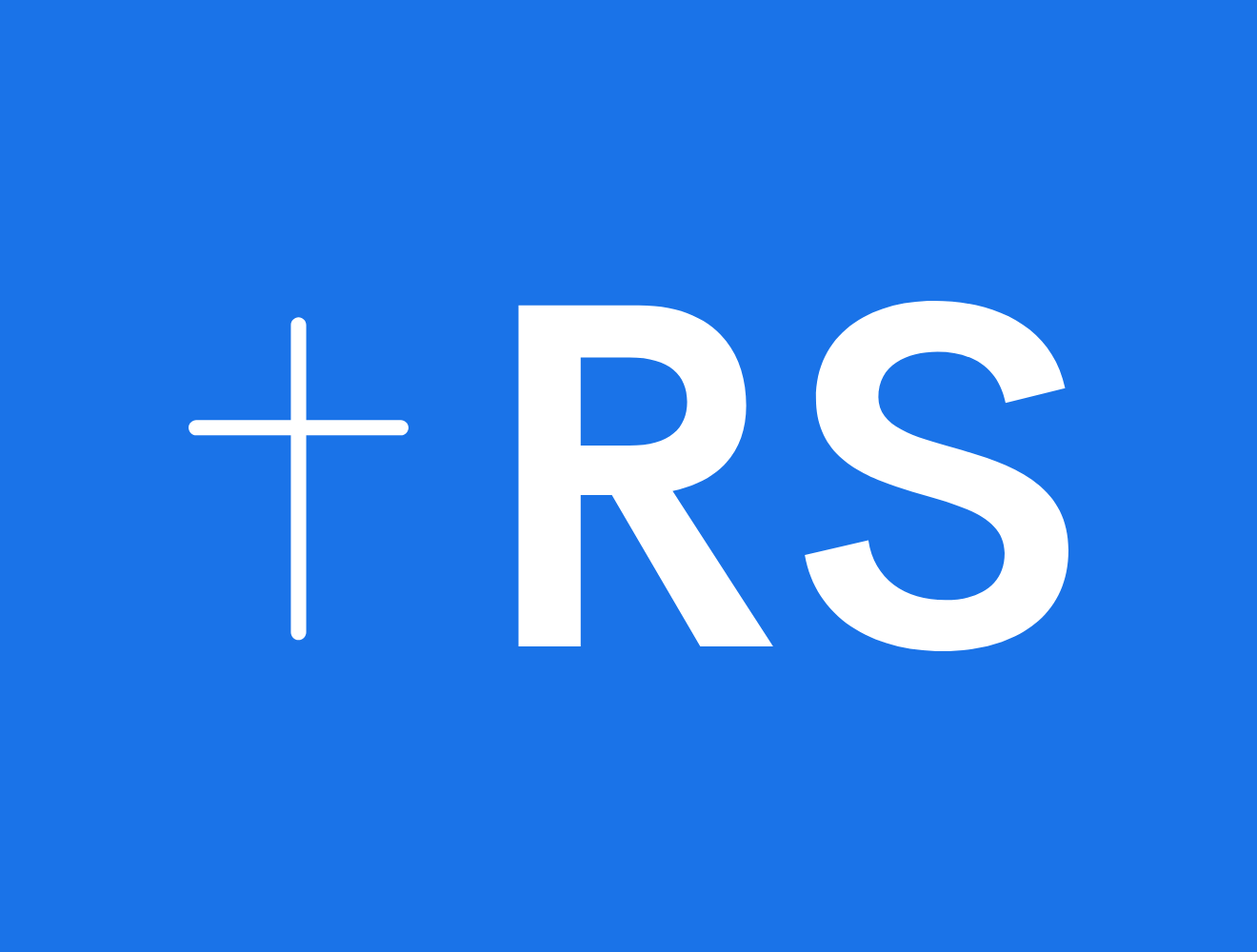In my last post, I highlighted several things you can “invest” in other than money in retirement. One of them was “hobbies and recreation.” I mentioned that writing has been a fulfilling avocation for me in retirement.
Perhaps you enjoy writing and may have wondered if you could self-publish a book. Assuming you can write it, the answer is YES. So, I thought I’d share some of my experience with you to encourage you to give it a try if it’s something you’d like to do.
I’m very grateful to have been able to publish three books. I worked with “traditional” publishing companies (B&H Publishing and Rainer Publishing) for the first two. It was a great experience, but I decided to try the ”self-publishing” route for the third. I learned a lot from the process.
I would encourage you to consider writing and publishing as it can be an enjoyable and productive thing to do in retirement or any stage of life, for that matter. Of course, you don’t have to start with a book; you could get going with a personal blog. Getting a blog set up and running may be easier than you think (but that’s a topic for another day).
Writing and self-publishing a book isn’t easy, so I’m not going to say something like, “If I can do it, anybody can.” It takes a lot of work (and may take more time and money) than you might think. Plus, it would be good to be pretty handy with a computer and several different software programs if you plan to do most things yourself.
On the other hand, with the variety of writing and publishing tools services available, it’s much easier than it used to be.
What is ”Self-Publishing”?
The answer to that question is a little complicated. Basically, there are three kinds of publishing. I’ll briefly describe each one, and then we’ll do a deeper dive into what self-publishing is and how to do it on Amazon (Kindle Direct Publishing—KDP, formerly known as CreateSpace).
- Traditional publishing
- Self (independent) publishing
- Hybrid publishing
Traditional Publishing
This is the type of publishing most people are familiar with. You have a book concept (or draft manuscript). You look for an agent to represent you to publishers or submit the concept or manuscript directly (if the publisher accepts direct submissions, many don’t).
If the publisher reviews your proposal and/or manuscript and likes it, they may then make you an ”offer.” (Of course, more often than not, you get a ”thanks but no thanks” reply.) The offer may be predicated on working on significant developmental edits on the manuscript.
If you accept the ”offer” and sign a contract, and if you deliver the book (manuscript) according to the agreed-upon terms, they do the final editing and interior book and cover design work. Then, they will send it to you to approve, and once finalized, publish it on your behalf. If the book sells, you share in the profits. (Some publishers will offer an up-front advance on the royalties.)
In the area of Christian non-fiction publishers, you’re probably familiar with the ”big boys”: Crossway, B&H (LifeWay), Zondervan, InterVarsity Press (IVP), Baker, Thomas Nelson, etc. But many smaller publishers, like Rainer Publishing and Cruciform Press, focus on certain niches. Some larger publishers also have smaller divisions or ”imprints” that address specific authors/genres or niches. One imprint may focus on academic works, whereas another is oriented toward fiction.
Traditional publishing typically includes print (hardback and paperback) and digital publishing (Kindle, Apple Books, etc.).
The big advantage of traditional publishers is the staff and marketing teams they have to help authors write and sell their books. The downside, especially for someone trying to make a living writing, is the publisher takes a share of the profits, so it isn’t the most lucrative way to publish unless you are a best-selling author.
Self- (or Independent, a.k.a. ”Indie”) Publishing
The self-publishing author has to be both author and publisher, handling things like editing, formatting, book cover design, printing, and distribution, etc. You also have to do all the work of getting reviews, promotions, etc.
Self-publishing takes a serious time commitment. But it also offers a lot of freedom since you’re mostly in control of everything. Plus, you get most of the financial benefits since you aren’t sharing them with a publisher.
Although you reap the profits, you also have to absorb all of the expenses. If you want to do everything yourself, you’ll need to know graphic design, social media management, computer skills, or pay someone who does. You’ll also have to hire a printing company, such as BookBaby (which also offers publishing services) or IngramSpark.
Hybrid Publishing
Hybrid publishing is exactly what it sounds like: an author is both actively supported with traditional publishing services while also self-publishing their book.
Hybrid publishers provide a menu of a la carte services or publishing packages that let you do as little or as much of the work as they want. You can hire your own cover designer or let the publisher do it for you. You can hire your own editor, or the publisher will do it as part of their service or package.
One of the bigger benefits of hybrid publishing is distribution. If you’re willing to pay for it, their marketing and promotion services are similar to what is provided by traditional publishers.
A good example of a Christian hybrid publisher is WestBow Press, a division of Thomas Nelson. Others include Inscript Press and Equip Press.
How I Self-Published My Book
Choosing a publishing path isn’t as easy as you might think. Personally, when I began writing my first book, I thought I would self-publish it. I didn’t think I could get a traditional publisher, so I was surprised when B&H Publishing (LifeWay) accepted the manuscript and made me an offer to publish it. (I had been turned down by a couple of other major Christian publishers; the main reason given was a book about retirement/personal finance was not in their ”sweet spot.” Not to mention that I was a first-time, inexperienced, unknown author.)
After Reimagine Retirement, I wrote The Minister’s Retirement, which is a very niche topic. It’s not just in the Christian retirement/personal finance niche; it’s also targeted at a relatively small target group—ministers (pastors). I was thrilled when Rainer Publishing graciously agreed to publish it. They specialize in books for church leaders. They knew they wouldn’t sell a ton of copies but viewed it as a vital topic (and I agreed!).
Then came Redeeming Retirement (which, as I shared in a previous post, I originally wanted to title ”Retire with Dignity”). It’s much less of a distinctly Christian book (although it is based on biblical wisdom, and nothing in it violates any biblical principles as far as I know). It’s more of a ”roll up your sleeves, get your hands dirty” book on retirement planning for those who have fallen behind.
I decided to go the self-publishing route using Amazon Kindle Direct Publishing (KDP) for that book. (Some small publishers like Rainer Publishing use KDP for print-on-demand and sales on Amazon.com). I was very excited to undertake the project, but I soon found out just how much work it would involve, especially since I wanted to do as much as I could myself.
Here’s a step-by-step summary of what it entailed. Your steps will probably be very similar depending on what you want to publish and how much of the work you do yourself versus “outsourcing” it to someone else.
Step 1: I Researched and Wrote the Book
The first thing you have to do, regardless of the publishing method you use, is to write the book. (If you want to read a great article about writing by author and blogger Tim Challies, check out “On Writing Well (5 Big Tips)” and some of his other posts on the subject.)
Since I started the book in early 2020, I soon found myself with more time on my hands when the pandemic hit. So, I was able to spend several hours a day, most days, writing. I did most of the work in the morning, usually starting at 9 or 10 and going until 1 or 2. At that point, I typically tried to find something to do outside (I did lots of walking and yard projects).
Some do their best writing at night or with a TV show or movie or music in the background. No matter your process, the main advice I would give is to make it a routine. Try to take some time every day to write.
I used a mark-up writing tool for the Mac called “Ulysses” (the same software I use to draft posts for this blog) to hold research and draft the initial chapters. It doesn’t have all the sophisticated formatting capabilities of word processors but lets you do everything using “markup language,” which is just a simple formatting scheme that uses only the keyboard.
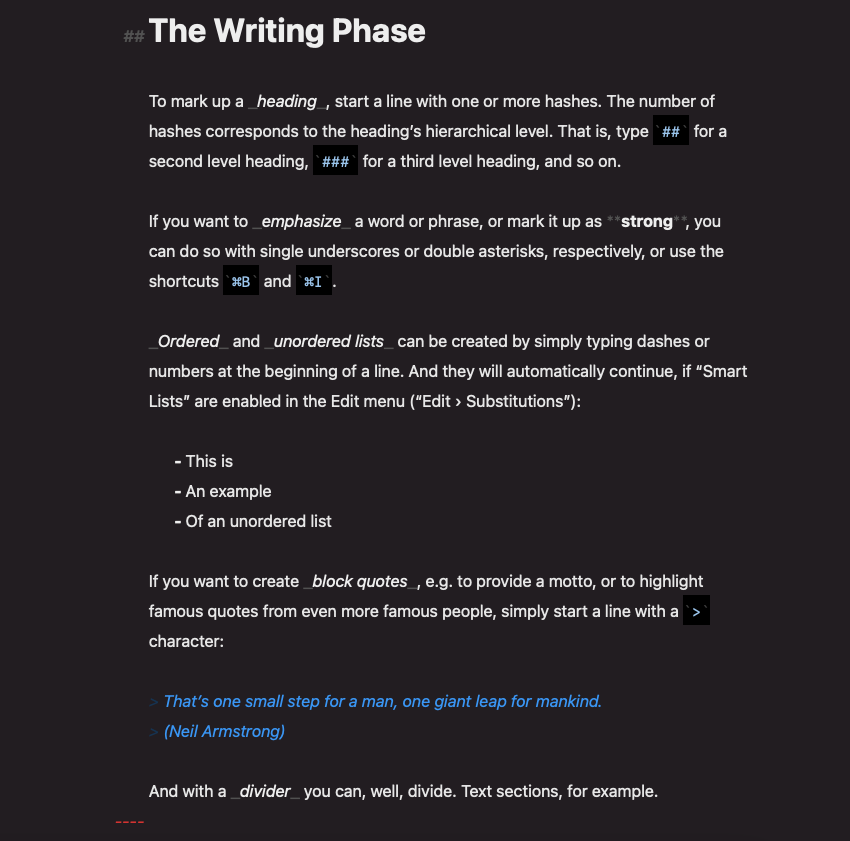
In the beginning, I created a file for each chapter. That made going from chapter to chapter easier. Below is the original Chapter One in Ulysses, which I later retitled “We’ve Got Some Challenges.” It eventually became Chapter Two in the published book.
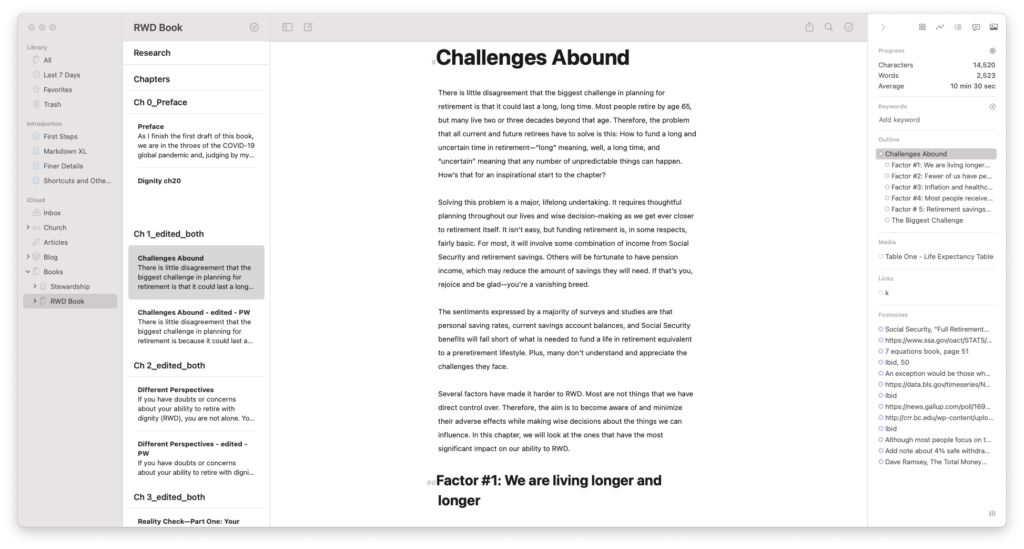
After completing the initial drafts, I migrated the content to Microsoft Word using Ulysses’ export function. I’ve used Microsoft Word for years. I wrote my first two books with it, so it was the logical choice for final editing and formatting.
But you can use any word processor (such as Apple’s Pages or Google Docs) as long as you can generate the right type of file at the end. Amazon wants the file in PDF, DOC, DOCX, RTF, HTML, or TXT format. Apple Pages will allow you to export an MS Word compatible file (DOC or DOCX) and others. (It will also allow you to export to an EPUB file to use for the Kindle eBook.)
Once I started the final editing process in Word, and since I had more than one version for each chapter, I used a consistent file name format in folders on my computer to easily find older or newer chapter versions. (In some cases, I ended up with several versions of each chapter.)
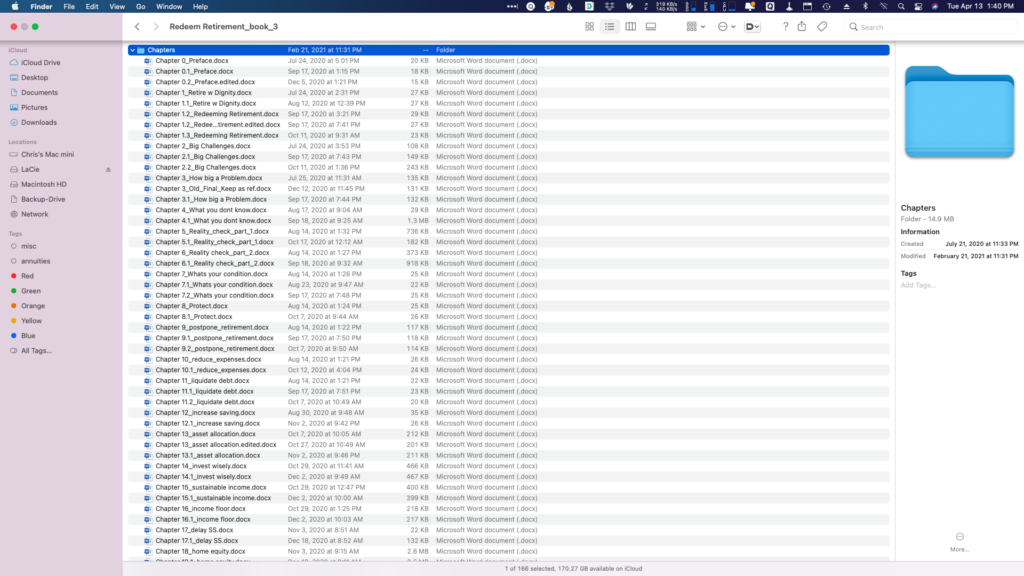
After finishing the individual chapters, I combined them into a single manuscript document. When I began working with that file, I started having ”stability” problems with MS Word on my Mac (I was running an older version of Word on the latest Mac OS) and ended up moving the consolidated manuscript to Apple Pages. I had never used Pages before, and I had to do some reformatting, but it worked out fine in the end.
Step 2: I Created Usable Images
This presented a bit of a challenge since I’m not a graphics designer, and I don’t have any special graphics software. There are quite a few images in the book, mostly in the form of tables and figures.
I used MS Powerpoint to create the tables and figures. I then saved each one in two different file formats: JPEG for Kindle eReader and PNG for paperback (with a transparent background so I could use vanilla-colored paper in the printed book).
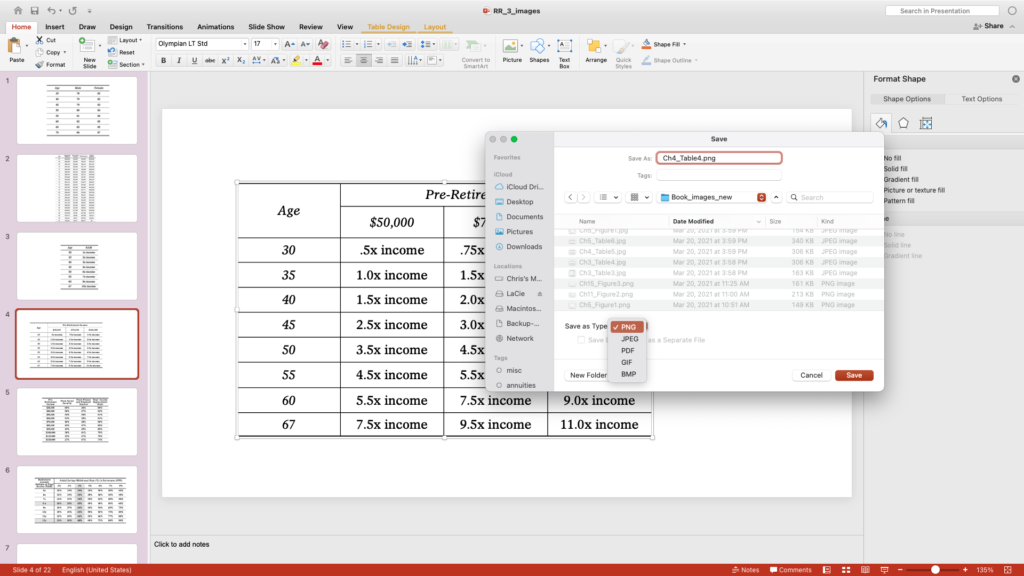
Once I had the images saved, I had to insert them into the book. I found I had to be careful to keep them aligned with the text, not the page since the interior and exterior margins weren’t the same.
Step 3: I Edited (and Edited, and Edited) the Book
I did as much of my own editing as possible, but I knew I needed some help. I asked a good friend to read through the draft and provide input on the content and any mistakes he found.
I also sought help from another friend, Ivan Mesa, an editor for The Gospel Coalition (TGC). (Ivan has an interest in stewardship and personal finance.) He helped with some of the more technical aspects but not content development or edits. One of their freelance interns, Cassie Watson, also helped me with some revised material.
For those I asked to review the manuscript, I just sent them a copy of the file. Since most people use Word, that wasn’t a problem. Not as many people use Pages, so I had to convert back to Word for a few chapters toward the end. With a digital fine, anyone can read it, edit it, and provide comments back electronically.
If you don’t want to use Word or Pages but need to share your outline and draft with others, Google Docs is a good option.
In addition to working on the digital files, I printed off every page and did a manual “red pen” edit. I did this as part of the final edits, but I was still making changes, as you can see.
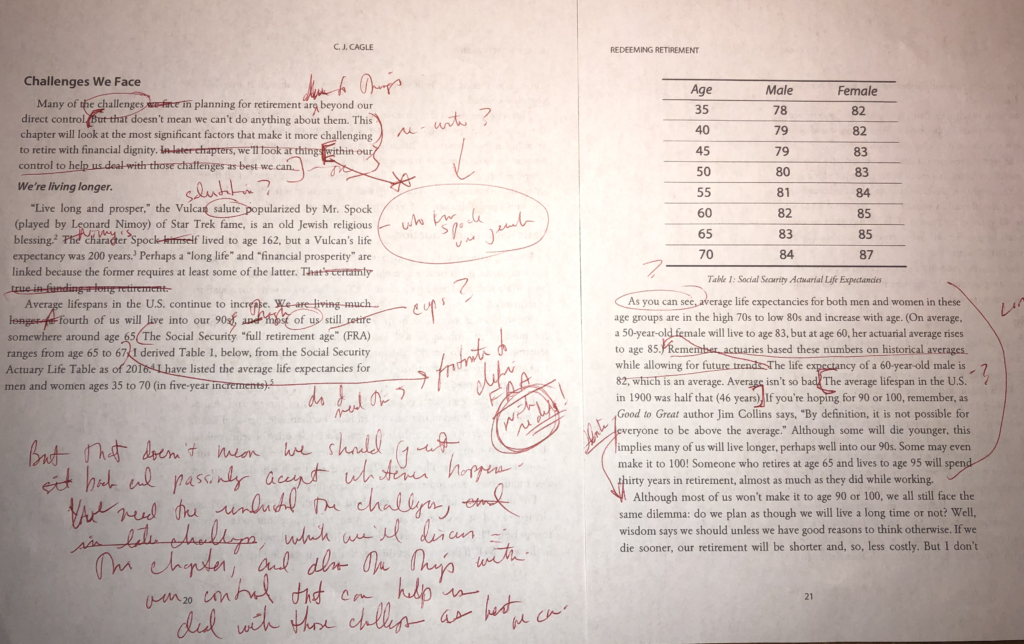
I have learned, whether I’m writing an article for this blog or working on a book manuscript, that I can read something 20 times and miss the same mistake every time—I can’t see the tree for the forest. A pair of fresh eyes may pick it up immediately.
Despite all my efforts, I’ve already found a few minor errors in the published book (mainly due to ongoing rewrites to some chapters and sections after the initial round of editing was complete), but I’m going to have to be okay with that (and hope that most readers are as well). To correct them in a book that’s already been published on Amazon, you have to update the original manuscript and republish it. I may do that if I find more than just a few errors or something major I need to correct. Amazon says it takes 2 to 4 days for the changes to take effect for printed books (using a “print-on-demand” model), less for eBooks.
Step 4: I Signed Up For an Account with Kindle Direct Publishing (KDP)
I have an Amazon account, and I already had an author profile, but setting up a KDP account is a separate thing. Once I did, I could access it anytime I logged into Amazon.
The KDP platform is pretty impressive. I found it relatively easy to use. There’s a ”dashboard” for your book project. They are also good about providing tutorials on everything you need to know about publishing either a paperback or eBook (or both) using their services.

Amazon offers a free downloadable software tool for creating an eBook for Kindle, called “Kindle Create,” and has an online viewer tool for printed books that lets you see exactly what your book will look like once you load it up on their site.
Step 5: I Formated the Book
Formatting the interior for the paperback book was a lot of work. You can create the layout you want in your own software or use templates that Amazon offers. I could have outsourced this, but I did it myself to learn how and control how everything looks.
I had to decide on the size, fonts, margins, headers and footers, pagination, and other style decisions. Even after I got things looking like I wanted them, I ended up making changes once I saw the book in Amazon’s viewer or got it as a printed proof. I made all the changes in the original Pages manuscript and created a new PDF file to upload.
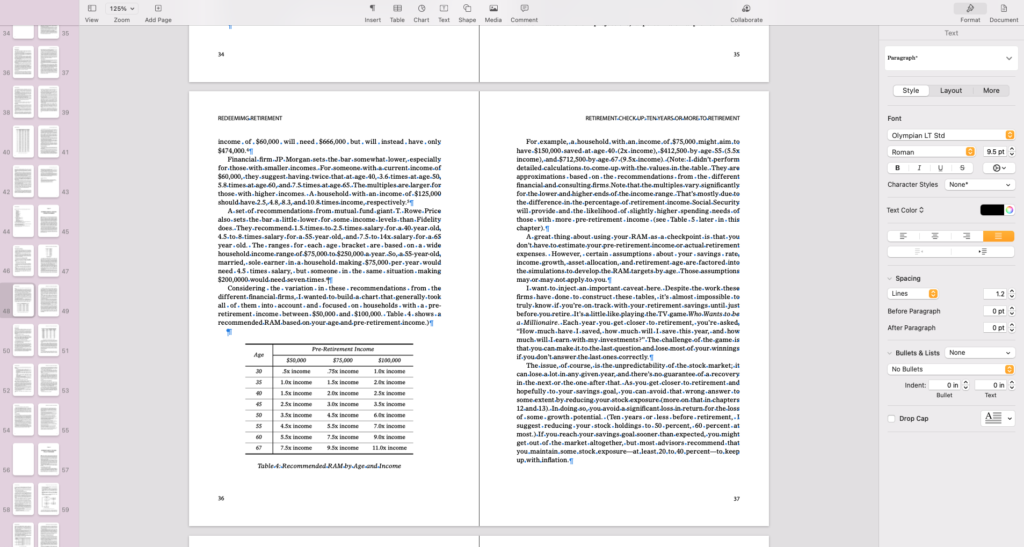
Formatting is critical to ensure it conforms exactly to Amazon’s specifications for the size and type of book. Their online tools run a check when you load the book file, and they let you know if there is any problem with the cover or content files.
Step 6: I Put it in eBook Format
Getting the content into Kindle eBook format is pretty tricky. I wanted to see if I could use the Kindle Create tool instead of hiring someone to do the work. (In retrospect, I’m glad I learned the tool, but it’s not the user-friendliest one in the world. The tool is fairly new, and Amazon makes regular updates to it, but it has a way to go, IMHO.)
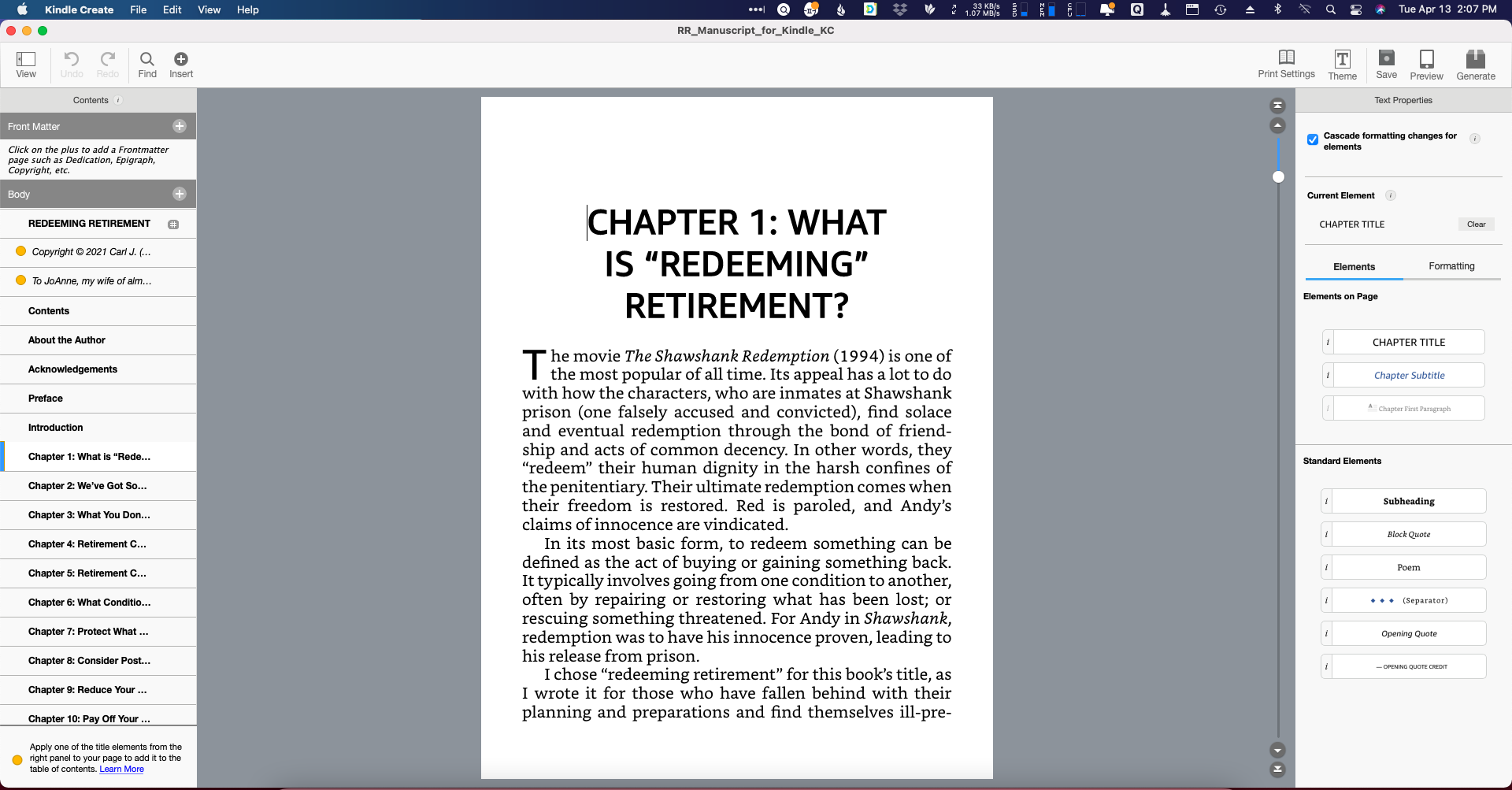
The first challenge I ran into was that I couldn’t load my Pages file into the tool. I had to convert it back to Word, strip out a lot of the formatting to meet Kindle’s flowable (versus fixed for printed books) format, and then load it.
The thing I least liked about the tool was the inability to edit tables, lists, and endnotes after you load the manuscript into the tool. (Perhaps that will be part of a future release.)
If you don’t want to use Kindle Create, there are other tools out there that are more sophisticated and provide more of a ”word processor” kind of experience (which Kindle Create does not). A popular tool is Vallum for the Mac, but it’s pretty expensive. In addition to Word and Pages, you can also use Scrivener, Ulysses, Draft2Digital, Google Docs, etc.
The Kindle Create software tool, which you have to download and install, creates a KCB file that you can use to generate a KPF file to upload to KDP, which they use to create the MOBI formatted eBook on Kindle.
If you hire someone to do the work, you could go to a contract work site like Upwork or Reedsy and find someone at a good price. You can expect to pay in the $200 to $500 range, depending on the size of the book. If I had it all to do over again, I might have gone that route.
I haven’t really considered an Audible version, nor do I know how to do it, but I might try to do that in the future. I wonder whether it would be suitable for a book with a ”lot of numbers” in it. (If you get a copy of Redeeming Retirement, you’ll know what I mean.)
Step 7: I Had a Cover Designed
I needed a cover, and I wanted one that was different but stylistically similar to my other two books. There are online tools, such as Canvas and Amazon’s own cover-design tool, but I decided early that I didn’t want to tackle that myself. (I’m no graphic designer.) I also didn’t want a design based on a stock photo and standard layout template.
The solution was to find a designer. As with other things, you can outsource the cover design. That will cost between $100 and $300, depending on the designer and the level of creativity involved. I put my project on 99Designs.com and ended up hiring Kostis Pavlou. Here is the notice I received when he submitted his first design:
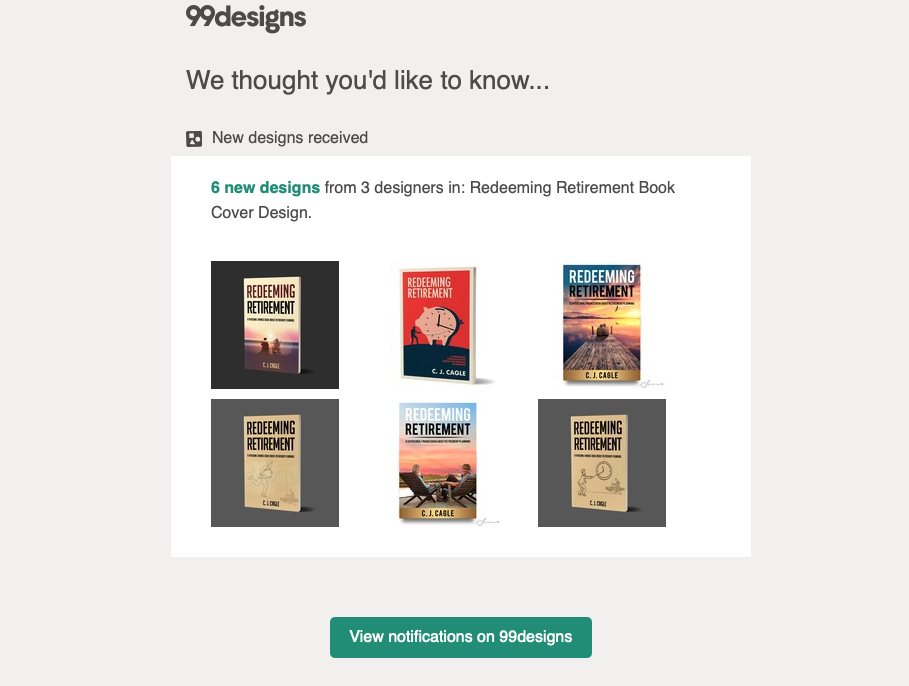
As you can see, the final cover design is very similar to the designer’s original submission. I changed the sub-title, and we moved the “little man” to the top of the big piggy bank and have him trying to “stop the clock” or at least slow it down so he’ll have more time to catch up. Once we finalized the front cover, we had to design the back cover, and for the designer to get the job done, I had to give him the exact dimensions for the book (size and number of pages) so that he could size the graphics accordingly.
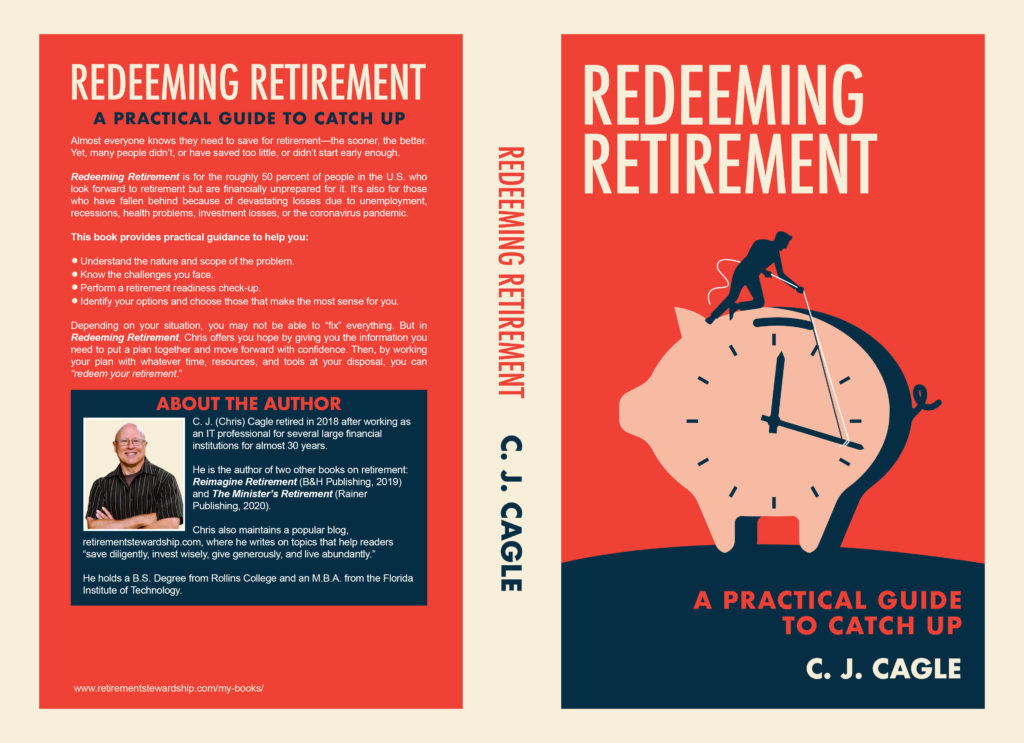
Step 8: I Copyrighted the Book and Got an ISBN Number
I had no idea how to get a copyright. Did I have to hire a lawyer or complete a bunch of legal forms? As it turned out, the U.S. government has a website for this. You go there, fill in some information, pay the fee, and you’re done. I just received the copyright registration certificate in the mail.

Getting an “International Standard Book Number” (ISBN) is equally easy. If I wanted to publish the book under a company name (such as an LLC or S Corp.), I would need to purchase an ISBN independently. There are websites where you can do that.
However, since I am publishing on Amazon, they provided me with a free ISBN. All I had to do was request it and then add it to the book’s front matter.
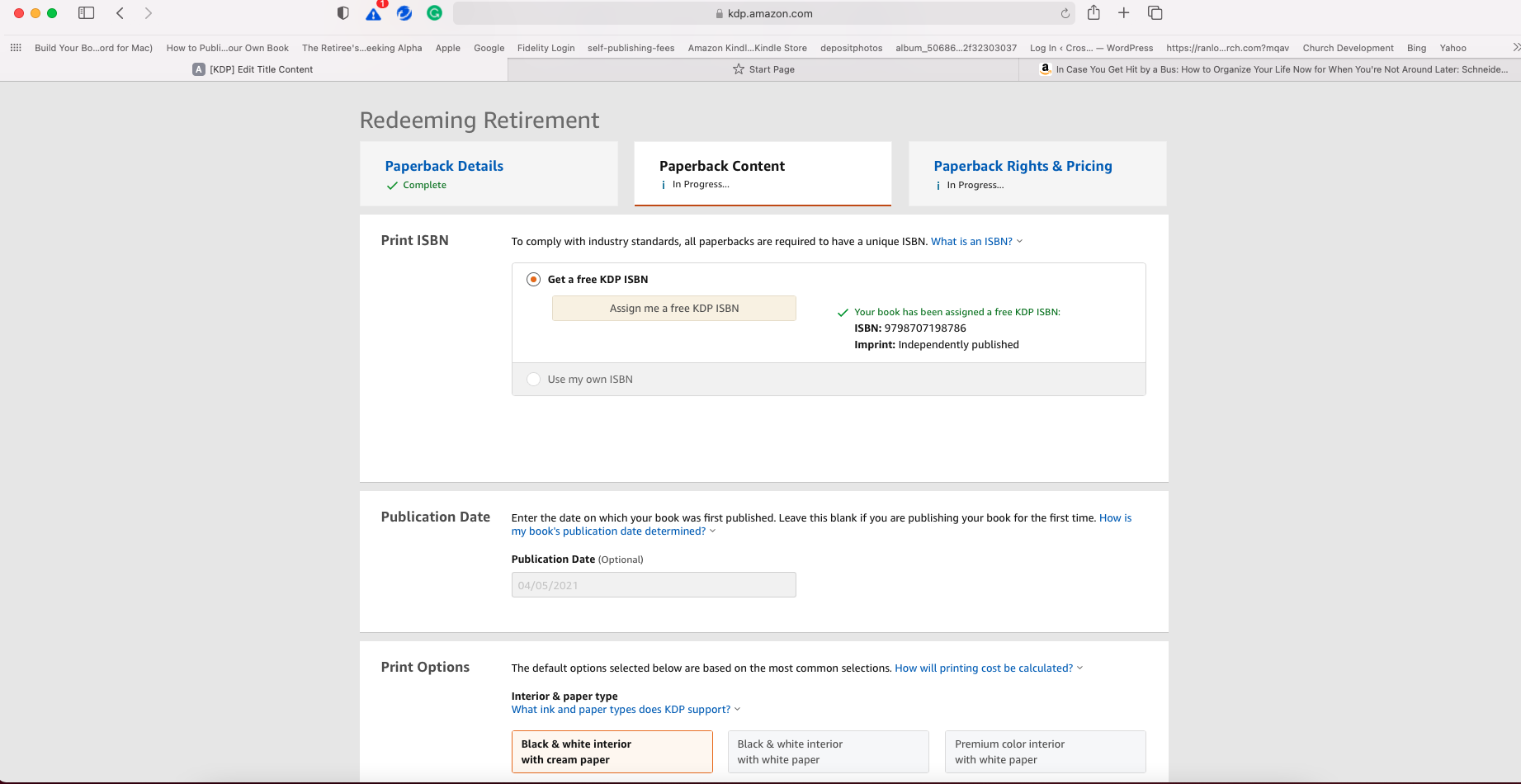
Step 9: I Uploaded Everything on Amazon and Set a Price
Once you have your finished draft all edited and formatted just the way you want and your book cover ready to go, you can upload everything into the KDP system. There is a process for the paperback book and then another one for the Kindle version.
It’s a fairly simple process. First, you upload the cover and fill in some information about the book, including a short description for Amazon’s listing. (That’s the text description you see when you’re shopping for a book on Amazon.) The description can be short or fairly long (2,000+ words) if you like.
I discovered later that I had to format the description using some simple HTML tags, such as <b></b> for bold text.
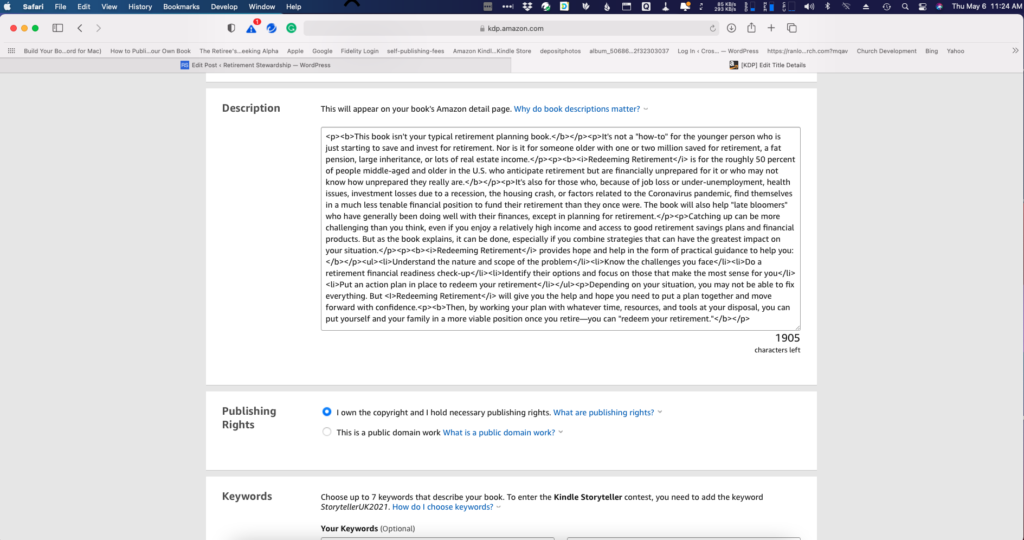
Next, you upload the manuscript (I did this by exporting the Pages file as a PDF file with embedded fonts and all images in place).
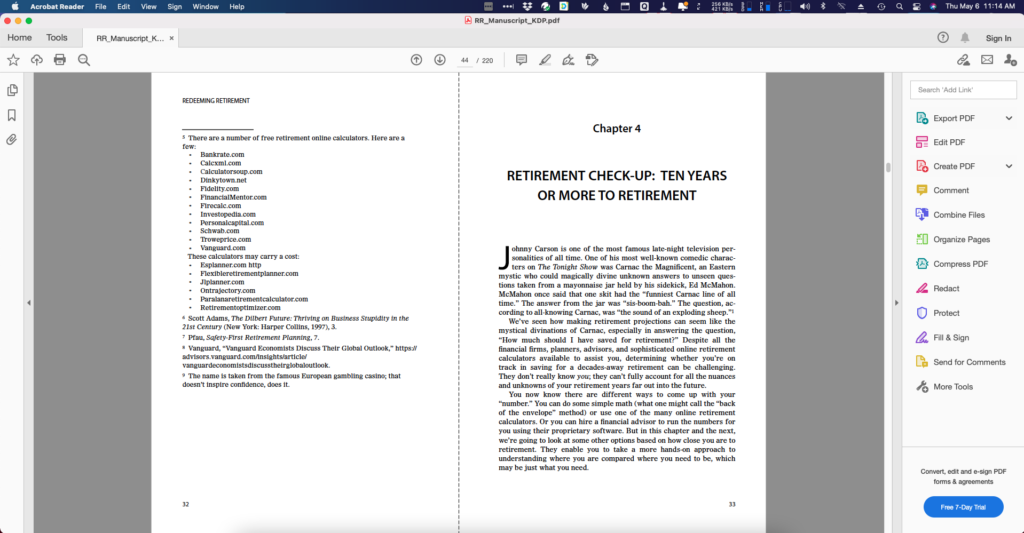
KDP lets you know whether everything loaded correctly.

Once that’s complete, you can use Amazon’s previewer tool to see what the printed book will look like.
It would be best if you went through their previewer page by page to make sure your formatting lines up because sometimes it can be off slightly, requiring you to go back into your original draft and make some spacing changes. I actually had to do that a couple of times.
The previewer will also tell you if there are any problems that it has automatically been detected. When I did it the first time, I found out that my cover was a fraction of an inch too small. (Book dimensions and page count determine cover size.)
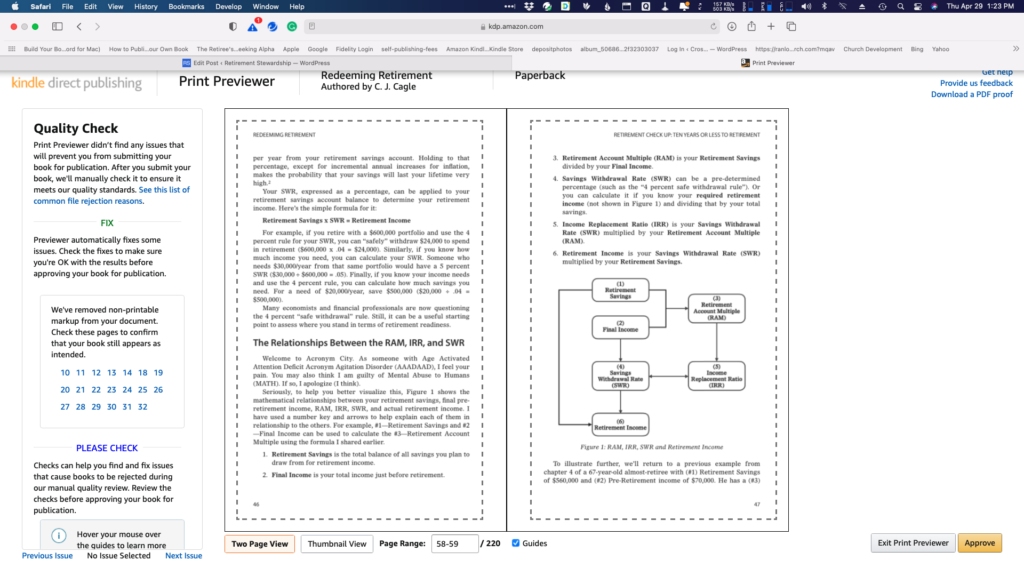
Amazon then asks you to ”approve” the preview and set pricing. There’s a minimum and a maximum shown. Amazon requires a minimum price because they have production costs to recover, which varies based on book size and type. After paying the production cost, which in my case is $3.49, you split whatever is leftover with Mr. Bezos (60/40 for a paperback and 70/30 for an ebook.) The royalty calculation is as follows:
(Royalty rate x list price) – printing costs = royalty
For example, I set the list price for the paperback at $14.99. My book is a 220-page paperback with black ink sold on the US marketplace:
(0.60 x $14.99) – $3.49 = $5.50
To put that in perspective, I estimate that I spent at least 1,000 hours working on the book from start to finish. (Not to mention other expenses.) At a labor rate of only $20.00/hour, I’d have to sell over 3,600 books just to recoup my labor:
(1,000 hours x $20 per hour = $20,000 labor; $20,000 ÷ $5.50 = 3,636 books)
Obviously, it’s a good thing I’m not doing this for a living! But that’s okay because my goal is to help people, not to make money (although it would be nice to sell enough to recoup my expenses).
And once you hit publish, you’ll be amazed at how quickly the book is ready to go. Amazon typically takes 24-48 hours to approve, and then it’s up for sale.
I ordered a proof copy of the paperback to inspect before telling anyone the book was live to check for problems or errors (and there almost always are). Even then, as I’ve said, I didn’t catch everything.
I also learned that any errors I found had to be corrected in the original manuscript (in my case, a Pages file), then I have to export it to a PDF and upload it again to Amazon. I ended up doing that twice! Since I had and the book in Kindle Create for the eBook, I had to make the updates there also.
Step 10: I Linked the Paperback and Kindle Editions
This one caught me a little off-guard, but it turned out not to be a big deal. Because the books were already ”linked” in the set-up process, I thought they would automatically display on the same Amazon page.
I waited a few days after the books were ”published,” but they were still on separate pages. So, I researched it and found that I may have to contact Amazon directly and request they be linked.
Step 11: I Have to Market the Book
I think this is the thing I dislike the most about self-publishing. I know that most self-published books sell very few copies, and I am responsible for creating exposure and generating sales. If I don’t do it, no one else will.
One thing I did was to set up a website for the book: redeeming retirement.net. I used my existing hosting service (Dreamhost) and a WordPress Genesis child theme (Hello! Pro 3) for it since I’m already very familiar with how to do that. It’s a site I can link to in emails or from social media, and it has information on the book and a button to click to buy the book on Amazon.
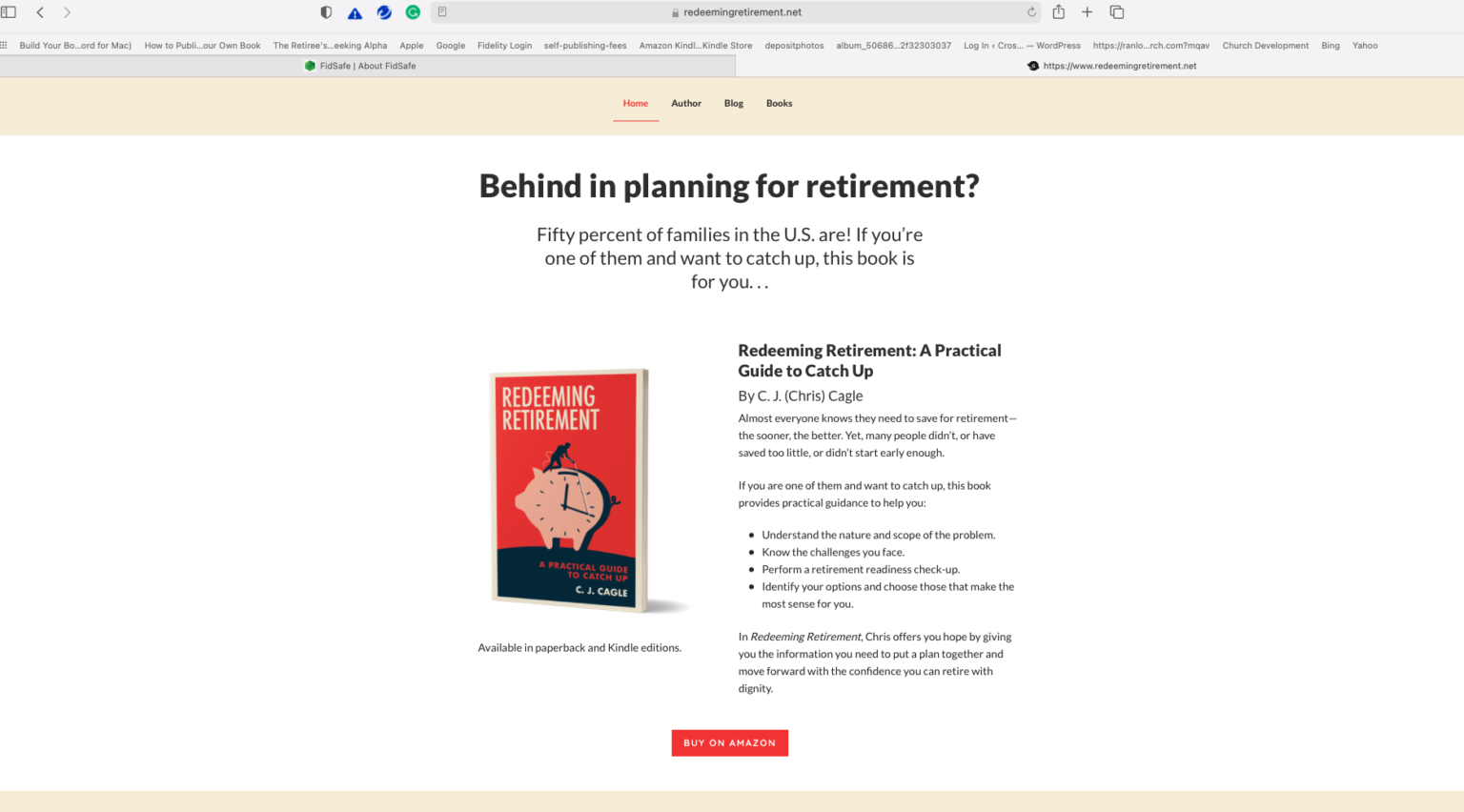
I also added it to the “My Books” page on his blog and as an image in the right side margin of all blog posts. I am currently researching other marketing channels and methods to get the book more exposure.
Step 12: I Have to Monitor Sales
This is all about expectations. I heard that most first-time, self-published authors sell between 50 and 100 books, mostly to family and friends. Other stats say that the average self-published author sells about 250 books.
Besides a modest blog following and a social media presence, I don’t have much of a platform to sell books. So, I’ll rely on promoting the book on those sites, word of mouth, and Amazon reviews (which would be much appreciated if you’re read the book).
Amazon KDP has has a nice sales tracking tool where you can see your sales and royalties all in one place.
Go for It
Writing a book is challenging and fun, but self-publishing isn’t a glamorous process so make sure it’s something you really want to do.
If you have a topic or story you really want to write about, I say, “go for it”! If you can’t get a traditional publisher and don’t want to pay a hybrid publisher, self-publishing is a great alternative. Just make sure you approach it with eyes wide open regarding the amount of work involved versus the probable number of sales.
I’m pretty sure at this point I’ve given away more books than I’ve sold – LOL! But then, making a bunch of money was never my goal.